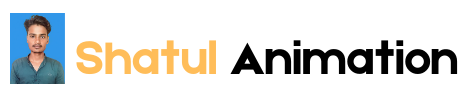Introduction
Welcome to our deep dive into the world of CSS animations! If you’ve ever What Are CSS Animations? marveled at the smooth transitions, engaging hover effects, and dynamic visual elements on modern web pages, you’ve witnessed the power of CSS animations. This blog post will guide you through the fundamentals, intricacies, and advanced techniques of CSS animations, helping you transform static web elements into lively, interactive experiences.
The Basics of CSS Animations
CSS (Cascading Style Sheets) animations allow developers to create transitions and effects that bring web pages to life without relying on JavaScript or other programming languages. These animations are made possible by defining a sequence of keyframes and using CSS properties to control their appearance, timing, and behavior.

Understanding Keyframes
Keyframes are the building blocks of CSS animations. They define the start and end points of an animation, as well as any intermediate steps. Each keyframe specifies a snapshot of the style at a particular moment in the animation sequence. By chaining multiple keyframes together, you can create complex and fluid animations.
Here’s an example of a simple keyframe definition:
@keyframes example {
from {
opacity: 0;
}
to {
opacity: 1;
}
}
In this example, the example animation gradually changes the opacity of an element from 0 (completely transparent) to 1 (fully opaque).
Applying Animations to Elements
To apply an animation to an element, you use the animation property. This property is a shorthand for several sub-properties that control different aspects of the animation, such as its duration, timing function, delay, and iteration count.
Here’s how you can apply the example animation to a CSS class:
.fade-in {
animation: example 2s ease-in-out;
}
In this case, elements with the fade-in class will gradually appear over 2 seconds with an ease-in-out timing function, which provides a smooth acceleration and deceleration.
Delving Deeper into Animation Properties
CSS animations are highly customizable, thanks to a wide range of properties that you can tweak to achieve the desired effect. Let’s explore some of the most important ones:
Animation Duration
The animation-duration property specifies how long an animation takes to complete one cycle. You can set this property using time values such as seconds (s) or milliseconds (ms).
.fade-in {
animation-duration: 2s;
}
Animation Timing Function
The animation-timing-function property controls the speed curve of the animation. It defines how the intermediate values of the animation are calculated. Common timing functions include linear, ease, ease-in, ease-out, and ease-in-out.
.fade-in {
animation-timing-function: ease-in-out;
}
Animation Delay
The animation-delay property specifies a delay before the animation starts. This can be useful for sequencing multiple animations or creating a staggered effect.
.fade-in {
animation-delay: 1s;
}
Animation Iteration Count
The animation-iteration-count property determines how many times an animation should repeat. You can set it to a specific number or use the infinite keyword for continuous looping.
.fade-in {
animation-iteration-count: infinite;
}
Animation Direction
The animation-direction property specifies whether the animation should play in reverse on alternate cycles. This can create a ping-pong effect, making the animation more dynamic
.fade-in {
animation-direction: alternate;
}
Animation Fill Mode
The animation-fill-mode property defines the style of the element before the animation starts and after it ends. It can take values like none, forwards, backwards, and both.
.fade-in {
animation-fill-mode: forwards;
}
Advanced Techniques and Tips
While the basics of CSS animations are straightforward, mastering advanced techniques can take your web designs to the next level. Here are some tips and tricks for creating more sophisticated animations:
Combining Multiple Animations
You can apply multiple animations to an element by separating them with commas. This allows you to layer effects and create intricate sequences.
.multi-effect {
animation: fade-in 2s ease-in-out, slide-in 1s ease-out;
}
Using Animation Shorthand
The animation shorthand property lets you define multiple properties in a single line, making your CSS more concise and readable.
.fade-in {
animation: example 2s ease-in-out 1s infinite alternate forwards;
}
Creating Responsive Animations
To ensure your animations look great on all devices, consider using relative units (such as em or rem) and media queries to adjust animation properties based on screen size.
@media (max-width: 600px) {
.responsive-animation {
animation-duration: 1s;
}
}
Optimizing Performance
Animations can be performance-intensive, especially on low-end devices. To optimize performance, follow these best practices:
- Use
transformandopacityproperties, as they are less resource-heavy. - Avoid animating properties that trigger layout changes, like
widthandheight. - Use
will-changeproperty to hint the browser about the elements that will be animated.
.optimized {
will-change: transform, opacity;
}
Leveraging CSS Variables
CSS variables (custom properties) can be used to create more flexible and reusable animations. By defining variables for key animation properties, you can easily update multiple animations from a single place.
:root {
–animation-duration: 2s;
–animation-timing: ease-in-out;
}
.variable-animation {
animation: example var(–animation-duration) var(–animation-timing);
}
Real-World Examples and Case Studies
To see CSS animations in action, let’s look at some real-world examples and case studies. These will illustrate how various techniques and best practices can be applied to create engaging web experiences.
Example 1: Button Hover Effect
A simple yet effective use of CSS animations is enhancing button interactions. By adding a subtle hover effect, you can make buttons more visually appealing and provide feedback to users.
.button {
background-color: #3498db;
color: white;
padding: 10px 20px;
border: none;
cursor: pointer;
transition: background-color 0.3s ease;
}
.button:hover {
background-color: #2980b9;
}
Example 2: Animated Loading Spinner
Loading spinners are a common feature on web pages. CSS animations can be used to create smooth and visually pleasing spinners without relying on images or JavaScript.
.spinner {
border: 4px solid rgba(0, 0, 0, 0.1);
border-top: 4px solid #3498db;
border-radius: 50%;
width: 40px;
height: 40px;
animation: spin 1s linear infinite;
}
@keyframes spin {
0% {
transform: rotate(0deg);
}
100% {
transform: rotate(360deg);
}
}
Example 3: Parallax Scrolling Effect
Parallax scrolling creates an illusion of depth by moving background and foreground elements at different speeds. This effect can be achieved with CSS animations and is often used to create engaging landing pages.
.parallax {
background-image: url(‘background.jpg’);
min-height: 100vh;
background-attachment: fixed;
background-position: center;
background-repeat: no-repeat;
background-size: cover;
}
@media (min-width: 600px) {
.parallax {
background-attachment: scroll;
}
}
Case Study: Interactive Infographics
Interactive infographics are a powerful way to present data and tell stories. By incorporating CSS animations, you can create dynamic and engaging visualizations that capture users’ attention.
Consider an infographic showing the growth of a company over time. By animating elements such as bars, lines, and icons, you can illustrate changes and trends in a compelling way.
.growth-bar {
width: 0;
height: 20px;
background-color: #3498db;
animation: grow 2s forwards;
}
@keyframes grow {
to {
width: 100%;
}
}
Are Your CSS Animations Responsive? Ensuring Smooth Performance Across Devices
In the rapidly evolving world of web design, creating visually stunning and engaging websites is paramount. CSS animations play a pivotal role in achieving this, adding dynamic flair and interactivity to otherwise static pages. However, as more users access the web from a diverse array of devices, from high-resolution desktops to compact mobile phones, ensuring that these animations remain smooth and functional across all platforms is a significant challenge.
This blog delves into the intricacies of making CSS animations responsive. We’ll explore what it means for animations to be responsive, why it’s crucial for user experience, and how to implement best practices to ensure your animations perform optimally on any device. Whether you’re a seasoned developer or just starting, this guide will provide you with the knowledge and tools to create animations that enhance your website’s appeal without compromising performance.
Understanding Responsive CSS Animations
Responsive design ensures that web content adapts seamlessly to different screen sizes and resolutions. Responsive CSS animations take this a step further, ensuring that the animations themselves are fluid and perform well across various devices. This involves considering factors like screen size, device capabilities, and user interaction patterns.
Why Responsiveness Matters
Animations that look great on a desktop might perform poorly on a mobile device, leading to a frustrating user experience. Non-responsive animations can cause issues such as:
- Performance Lag: Heavy animations can slow down page load times and reduce responsiveness, especially on low-end devices.
- User Interaction: Animations that are too fast or too slow can hinder user interaction, making it difficult for users to navigate your site.
- Consistency: A consistent visual experience across devices ensures that users perceive your brand positively, regardless of how they access your site.
Key Principles of Responsive Animations
To create responsive animations, it’s essential to follow certain principles that ensure fluidity and performance:
1. Use Relative Units
Instead of using fixed units like pixels, use relative units such as em, rem, or percentages. This allows animations to scale proportionally with the rest of the content.
@keyframes example {
from {
transform: translateX(0%);
}
to {
transform: translateX(100%);
}
}
.responsive-animation {
animation: example 2s ease-in-out;
width: 100%;
}
2. Optimize for Performance
Focus on animating properties that are less resource-intensive, such as transform and opacity. Avoid animating properties that trigger layout changes, like width and height.
.optimized-animation {
transform: translateY(0);
opacity: 1;
transition: transform 0.5s ease, opacity 0.5s ease;
}
. Media Queries for Animation
Use media queries to adjust animation properties based on screen size. This ensures that animations remain smooth and appropriate for different devices.
@media (max-width: 600px) {
.responsive-animation {
animation-duration: 1s;
}
}
@media (min-width: 601px) {
.responsive-animation {
animation-duration: 2s;
}
}
Consider Interaction Context
Think about how users interact with your site on different devices. Touch interactions on mobile devices require different considerations compared to mouse interactions on desktops.
.button {
transition: background-color 0.3s ease;
}
.button:hover {
background-color: #2980b9;
}
@media (hover: none) {
.button {
transition: background-color 0.5s ease;
}
}
Advanced Techniques for Responsive Animations
Beyond the basics, advanced techniques can further enhance the responsiveness of your CSS animations:
1. CSS Variables
CSS variables (custom properties) allow you to create flexible and reusable animations. By defining animation properties as variables, you can easily adjust them for different contexts.
:root {
–animation-duration: 2s;
–animation-timing-function: ease-in-out;
}
.responsive-animation {
animation: example var(–animation-duration) var(–animation-timing-function);
}
JavaScript for Enhanced Control
Sometimes, CSS alone isn’t enough to achieve the desired responsiveness. JavaScript can dynamically adjust animation properties based on the current context, providing greater control.
const animationElement = document.querySelector(‘.responsive-animation’);
function adjustAnimation() {
const screenWidth = window.innerWidth;
if (screenWidth < 600) {
animationElement.style.animationDuration = ‘1s’;
} else {
animationElement.style.animationDuration = ‘2s’;
}
}
window.addEventListener(‘resize’, adjustAnimation);
adjustAnimation();
. Testing and Optimization
Regularly test your animations on various devices and browsers to ensure they perform well across the board. Tools like browser developer tools, Lighthouse, and web performance testing sites can help identify and fix performance issues.
Unveiling the Parts of CSS Animations: A Comprehensive Guide
CSS animations are a cornerstone of modern web design, bringing interactivity and dynamism to web pages. Whether you’re enhancing user interface elements, creating engaging visual effects, or providing feedback through motion, understanding the components and mechanics of CSS animations is crucial. This comprehensive guide will delve into the various parts of CSS animations, exploring their roles, how they interact, and best practices for their use.
Introduction: The Essence of CSS Animations
CSS animations enable developers to animate HTML elements without relying on JavaScript, using keyframes and a variety of animation properties. These animations can range from simple transitions to complex sequences, adding life and character to your web pages.
The Building Blocks of CSS Animations
CSS animations are composed of several key components:
- Keyframes: Define the stages and styles of the animation.
- Animation Properties: Control the behavior, timing, and execution of the animation.
- CSS Transitions: Facilitate smooth changes between states.
Understanding these elements and how they work together will empower you to create sophisticated and responsive animations.
Keyframes: Defining the Animation
Keyframes are the heart of CSS animations. They specify the styles at various points during the animation sequence, allowing you to create complex motion paths and transformations.
The @keyframes Rule
The @keyframes rule is used to define keyframes. Each keyframe defines the style at a particular moment in the animation, identified by a percentage or the keywords from and to.
Basic Keyframe Example
@keyframes example {
from {
opacity: 0;
}
to {
opacity: 1;
}
}
This example animates an element from fully transparent to fully opaque.
Intermediate Keyframes
You can add intermediate keyframes to create more detailed animations.
@keyframes example {
0% {
opacity: 0;
transform: translateX(0);
}
50% {
opacity: 0.5;
transform: translateX(50px);
}
100% {
opacity: 1;
transform: translateX(100px);
}
}
Keyframe Properties
Within each keyframe, you can use any CSS properties to define the style. Commonly animated properties include transform, opacity, color, background-color, and border.
Animation Properties: Controlling the Animation
Animation properties define how an animation behaves, including its duration, timing, and iteration count. These properties can be set individually or combined using the animation shorthand property.
Core Animation Properties
animation-name
The animation-name property specifies the name of the @keyframes rule to use for the animation.
.example {
animation-name: example;
}
animation-duration
The animation-duration property sets how long the animation takes to complete one cycle.
.example {
animation-duration: 2s;
}
animation-timing-function
The animation-timing-function property defines the speed curve of the animation.
.example {
animation-timing-function: ease-in-out;
}
Common timing functions include linear, ease, ease-in, ease-out, and ease-in-out.
animation-delay
The animation-delay property specifies a delay before the animation starts.
.example {
animation-delay: 1s;
}
animation-iteration-count
The animation-iteration-count property determines how many times the animation should repeat.
.example {
animation-iteration-count: infinite;
}
animation-direction
The animation-direction property defines whether the animation should play in reverse on alternate cycles.
.example {
animation-direction: alternate;
}
animation-fill-mode
The animation-fill-mode property specifies how the element should be styled before the animation starts and after it ends.
.example {
animation-fill-mode: forwards;
}
The animation Shorthand Property
The animation shorthand property combines all the animation properties into a single declaration.
.example {
animation: example 2s ease-in-out 1s infinite alternate forwards;
}
CSS Transitions: Smoothing State Changes
CSS transitions provide a way to make changes between two states smoothly over a specified duration. While not as complex as keyframe animations, transitions are perfect for simple effects like hover states or UI feedback.
The transition Property
The transition property is a shorthand for setting multiple transition properties.
.element {
transition: property duration timing-function delay;
}
Transition Example
.button {
background-color: #3498db;
transition: background-color 0.3s ease;
}
.button:hover {
background-color: #2980b9;
}
Transition Properties
transition-property: Specifies the CSS property to transition.transition-duration: Sets the length of time the transition takes.transition-timing-function: Defines the speed curve.transition-delay: Sets a delay before the transition starts.
Advanced Techniques and Best Practices
Combining Animations and Transitions
Combining animations and transitions can create rich, interactive experiences. For example, you can use transitions for smooth state changes and keyframe animations for more complex sequences.
Using CSS Variables for Flexibility
CSS variables (custom properties) allow you to create flexible and reusable animations. By defining variables for key animation properties, you can easily update multiple animations from a single place.
:root {
–animation-duration: 2s;
–animation-timing: ease-in-out;
}
.variable-animation {
animation: example var(–animation-duration) var(–animation-timing);
}
Media Queries for Responsive Animations
Use media queries to adjust animation properties based on screen size, ensuring smooth performance on all devices.
@media (max-width: 600px) {
.responsive-animation {
animation-duration: 1s;
}
}
@media (min-width: 601px) {
.responsive-animation {
animation-duration: 2s;
}
}
JavaScript for Enhanced Control
While CSS handles many animations, JavaScript can provide enhanced control and interactivity. Use JavaScript to dynamically adjust animation properties based on user interactions or other conditions.
const animationElement = document.querySelector(‘.responsive-animation’);
function adjustAnimation() {
const screenWidth = window.innerWidth;
if (screenWidth < 600) {
animationElement.style.animationDuration = ‘1s’;
} else {
animationElement.style.animationDuration = ‘2s’;
}
}
window.addEventListener(‘resize’, adjustAnimation);
adjustAnimation();
Performance Optimization
Animations can impact performance, especially on low-end devices. Optimize performance by following best practices:
- Animate properties like
transformandopacity. - Avoid properties that trigger layout changes, such as
widthandheight. - Use the
will-changeproperty to hint the browser about the elements that will be animated.
.optimized {
will-change: transform, opacity;
}
Real-World Examples and Case Studies
Example 1: Button Hover Effect
Enhancing button interactions with animations can improve user experience.
.button {
background-color: #3498db;
color: white;
padding: 10px 20px;
border: none;
cursor: pointer;
transition: background-color 0.3s ease;
}
.button:hover {
background-color: #2980b9;
}
Example 2: Loading Spinner
A CSS-animated loading spinner provides visual feedback during data loading.
.spinner {
border: 4px solid rgba(0, 0, 0, 0.1);
border-top: 4px solid #3498db;
border-radius: 50%;
width: 40px;
height: 40px;
animation: spin 1s linear infinite;
}
@keyframes spin {
0% {
transform: rotate(0deg);
}
100% {
transform: rotate(360deg);
}
}
Example 3: Parallax Scrolling Effect
Parallax scrolling creates depth by moving background and foreground elements at different speeds.
.parallax {
background-image: url(‘background.jpg’);
min-height: 100vh;
background-attachment: fixed;
background-position: center;
background-repeat: no-repeat;
background-size: cover;
}
@media (min-width: 600px) {
.parallax {
background-attachment: scroll;
}
}
Case Study: Interactive Infographics
Interactive infographics can be enhanced with CSS animations to illustrate data and trends dynamically.
.growth-bar {
width: 0;
height: 20px;
background-color: #3498db;
animation: grow 2s forwards;
}
@keyframes grow {
to {
width: 100%;
}
}
Contact Information:
- Phone: 7905826025 / 8601235434
- Email: info@shatulanimation.com
- Address: Khokhiya Mubarkpur, Uttar Pradesh, 274149