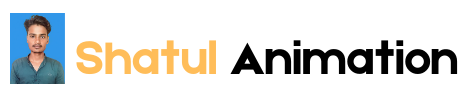Introduction
Outline
- Introduction
- Importance of animation in digital content
- Overview of animating text and objects
- Purpose of the blog post
- History of Animation
- Early techniques in animation
- Evolution of animation in digital media
- Key milestones in text and object animation
- Types of Animation
- 2D Animation
- 3D Animation
- Motion Graphics
- Stop Motion
- Examples of each type in animating text and objects
- Tools and Software for Animation
- Popular software for text and object animation
- Features of each tool
- Pros and cons
- Comparison of different tools
- Techniques for Animating Text
- Basic text animations (fade in/out, slide, bounce)
- Advanced text animations (typewriter effect, morphing)
- Using CSS for web animations
- Best practices for animating text
- Techniques for Animating Objects
- Basic object animations (rotation, scaling, movement)
- Advanced object animations (3D transformations, physics-based animations)
- Keyframe animation
- Best practices for animating objects
- Applications of Text and Object Animation
- Web design
- Marketing and advertisements
- Educational content
- Social media and content creation
- Trends in Text and Object Animation
- Current trends and styles
- Influence of technology on animation trends
- Future predictions
- Conclusion
- Recap of key points
- Importance of staying updated with animation trends
- Encouragement to experiment and be creative
Blog Post
Title: The Art of Animating Text and Objects: Techniques, Tools, and Trend
Introduction
Animation has become an integral part of digital content, transforming static designs into dynamic and engaging experiences. Whether you’re creating a website, an advertisement, or educational material, the ability to animate text and objects can make your content more appealing and effective. In this comprehensive guide, we will explore the world of animating text and objects, delving into the history, techniques, tools, and trends that define this exciting field. By the end of this post, you’ll have a thorough understanding of how to bring your digital content to life through animation.
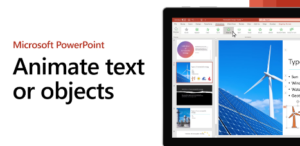
History of Animation
The journey of animation began long before the advent of digital technology. Early animation techniques, such as the thaumatrope and zoetrope, laid the foundation for modern animation. These devices used a series of images to create the illusion of motion, captivating audiences with their simple yet magical effects. As technology progressed, so did the complexity of animations. The advent of film and later, digital technology, revolutionized the way animations were created and consumed.
In the realm of text and object animation, milestones such as the introduction of Adobe Flash in the late 1990s and the rise of HTML5 in the 2010s significantly impacted how animations were implemented on the web. These technologies enabled designers to create more sophisticated and interactive animations, pushing the boundaries of what was possible. Today, with powerful software and advanced techniques, animating text and objects has become more accessible and versatile than ever before.
Types of Animation
Animation comes in various forms, each with its unique characteristics and applications. Understanding the different types of animation is crucial for selecting the right approach for your project.
- 2D Animation 2D animation involves creating movement in a two-dimensional space. It’s the classic form of animation seen in cartoons and is widely used in web design and motion graphics. Techniques such as keyframing and tweening are commonly used to animate text and objects in 2D.
- 3D Animation 3D animation adds depth to the animation, creating a more realistic and immersive experience. It’s extensively used in video games, films, and virtual reality. Animating objects in 3D involves modeling, rigging, and rendering, which can bring text and objects to life with stunning realism.
- Motion Graphics Motion graphics combine graphic design and animation to create visually appealing content. They are often used in advertising, explainer videos, and UI/UX design. Text animations in motion graphics can include kinetic typography, where text moves dynamically to convey information.
- Stop Motion Stop motion is a technique where objects are physically manipulated and photographed frame by frame to create the illusion of movement. While less common for text animation, it can be used creatively to animate objects in a tactile and unique way.
Each type of animation offers different possibilities and can be used to achieve various effects, from simple transitions to complex storytelling.
Tools and Software for Animation
Choosing the right tool for animating text and objects is essential for achieving the desired results. There are several popular software options, each with its own strengths and features.
- Adobe After Effects Adobe After Effects is a powerful tool for creating motion graphics and visual effects. It’s widely used for animating text and objects, offering advanced features such as keyframing, expressions, and 3D capabilities.
Pros:
- Versatile and feature-rich
- Integrates well with other Adobe Creative Cloud apps
- Extensive library of plugins and templates
Cons:
- Steep learning curve
- Requires a subscription
- Blender Blender is a free, open-source 3D animation software that also supports 2D animation. It’s a comprehensive tool for creating high-quality animations with robust modeling, rigging, and rendering capabilities.
Pros:
- Free and open-source
- Comprehensive 3D and 2D animation features
- Active community and extensive tutorials
Cons:
- Complex interface
- Requires significant time to master
- CSS and JavaScript (for Web Animations) For web animations, CSS and JavaScript are essential tools. CSS animations are great for simple transitions and effects, while JavaScript is used for more complex interactions and animations.
Pros:
- Natively supported by web browsers
- Lightweight and efficient for web use
- Can be combined with libraries like GreenSock (GSAP) for advanced animations
Cons:
- Limited to web applications
- Requires coding knowledge
- Toon Boom Harmony Toon Boom Harmony is a professional-grade software used for 2D animation. It’s popular in the animation industry for creating high-quality cartoons and animations.
Pros:
- Industry-standard for 2D animation
- Robust drawing and rigging tools
- Excellent for character animation
Cons:
- Expensive
- Steeper learning curve for beginners
Techniques for Animating Text
Animating text can add a dynamic element to your content, making it more engaging and visually appealing. Here are some techniques for animating text:
- Basic Text Animations
- Fade In/Out: Gradually increase or decrease the opacity of the text to create a smooth transition.
- Slide: Move text in or out of view from different directions (left, right, top, bottom).
- Bounce: Create a playful effect by making the text bounce as it appears.
- Advanced Text Animations
- Typewriter Effect: Simulate the appearance of text being typed out one character at a time.
- Morphing: Transform one piece of text into another seamlessly.
- Path Animation: Animate text along a predefined path, creating curved or complex motion.
- Using CSS for Web Animations CSS offers several properties for animating text on web pages, such as
transition,transform, andanimation. Combining these properties allows for creative and efficient text animations without the need for JavaScript.
.fade-in {
opacity: 0;
transition: opacity 2s;
}
.fade-in.visible {
opacity: 1;
}
- Best Practices for Animating Text
- Keep it Simple: Avoid overcomplicating animations to ensure readability and performance.
- Match the Style: Ensure that the animation style matches the overall design and tone of your content.
- Use Sparingly: Overuse of animations can be distracting. Use them to enhance key points or guide the user’s attention.
Techniques for Animating Objects
Animating objects involves a variety of techniques, from simple transformations to complex, physics-based animations. Here are some methods to animate objects effectively:
- Basic Object Animations
- Rotation: Rotate objects around a fixed point or along different axes.
- Scaling: Change the size of objects, either uniformly or along specific dimensions.
- Movement: Move objects from one point to another, following a linear or curved path.
- Advanced Object Animations
- 3D Transformations: Apply transformations in a three-dimensional space for more realistic effects.
- Physics-Based Animations: Use physics simulations to create natural movements, such as gravity, collisions, and spring dynamics.
- Keyframe Animation Keyframing involves defining specific points (keyframes) in the timeline where an object’s properties change. The software then interpolates the frames in between, creating smooth transitions. This technique is fundamental for creating detailed and controlled animations.
- Best Practices for Animating Objects
- Plan Ahead: Outline your animation sequence before starting to ensure a clear direction.
- Use Easing: Apply easing functions to create more natural and fluid movements.
- Optimize Performance: Optimize animations for performance, especially for web applications, to ensure smooth playback.
Applications of Text and Object Animation
Text and object animations have a wide range of applications across various fields:
- Web Design Animations can enhance user experience by making websites more interactive and engaging. They can be used for navigation menus, loading indicators, and hover effects.
- Marketing and Advertisements Animated text and objects can capture attention and convey messages effectively in advertisements, social media posts, and promotional videos.
- Educational Content Animations can simplify complex concepts and make learning more engaging. Interactive animations are particularly useful for e-learning platforms and instructional videos.
- Social Media and Content Creation Animations are popular on social media for creating eye-catching content. Animated stories, posts, and ads can stand out in crowded feeds.
Trends in Text and Object Animation
The world of animation is constantly evolving, influenced by technological advancements and changing user preferences. Here are some current trends in text and object animation:
- Microinteractions Small, subtle animations that provide feedback or enhance user interactions. Examples include button animations, hover effects, and loading indicators.
- Kinetic Typography Dynamic text animations that bring words to life through movement. This trend is popular in explainer videos and promotional content.
- 3D Animations With advancements in technology, 3D animations are becoming more accessible and are being used more frequently in web design and advertising.
- Augmented Reality (AR) AR combines digital elements with the real world, creating interactive experiences. Text and object animations in AR can provide engaging and immersive interactions.
How to Manage Animations and Effects in Video Introductions
Introduction
- Importance of Video Introductions
- Capturing Audience Attention
- Setting the Tone for the Content
- Role of Animations and Effects
- Enhancing Visual Appeal
- Communicating Messages Effectively
Understanding the Basics
- Types of Animations
- Motion Graphics
- Kinetic Typography
- 2D/3D Animations
- Common Effects
- Transitions
- Visual Effects (VFX)
- Audio Effects
Planning Your Animation Strategy
- Identifying Your Audience
- Demographics
- Preferences
- Setting Goals
- What Do You Want to Achieve?
- Key Messages to Communicate
Tools and Software
- Popular Animation Software
- Adobe After Effects
- Blender
- Cinema 4D
- User-Friendly Alternatives
- Animaker
- Powtoon
- Vyond
Creating Animations: Step-by-Step Guide
- Script and Storyboard
- Writing a Compelling Script
- Sketching the Storyboard
- Designing Elements
- Choosing Colors and Fonts
- Creating or Sourcing Graphics
- Animating Your Elements
- Keyframes and Timing
- Applying Transitions and Effects
- Adding Audio
- Selecting Background Music
- Synchronizing Sound Effects
Best Practices for Effective Animations
- Consistency and Branding
- Aligning with Brand Identity
- Using Consistent Style and Colors
- Keeping It Simple
- Avoiding Overcrowding with Effects
- Focusing on Clarity
- Maintaining Quality
- High-Resolution Graphics
- Smooth Animations
Troubleshooting Common Issues
- Performance Problems
- Laggy Animations
- Long Rendering Times
- Visual Inconsistencies
- Mismatched Colors
- Jittery Movements
- Audio Sync Issues
- Desynchronized Sound
- Poor Audio Quality
Case Studies and Examples
- Successful Video Introductions
- Analyzing Popular Intros
- Key Takeaways
- Learning from Mistakes
- Common Pitfalls to Avoid
- How to Improve
Conclusion
- Summarizing Key Points
- Encouraging Experimentation
- Inviting Feedback and Interaction
Introduction
Creating captivating video introductions is crucial in today’s digital age, where viewers’ attention spans are shorter than ever. A well-designed intro sets the stage for your content, grabs your audience’s attention, and can significantly enhance viewer retention. One of the most effective ways to achieve this is through the use of animations and effects. This blog will explore how to manage these elements to create compelling video introductions.
Understanding the Basics
Animations and effects can transform a mundane introduction into a dynamic visual experience. Understanding the different types of animations and effects available is the first step in effectively utilizing them.
Types of Animations:
- Motion Graphics: These are digital graphics that create the illusion of motion. They’re widely used in intros for their ability to convey information in an engaging way.
- Kinetic Typography: This involves animating text to make it more dynamic and visually interesting.
- 2D/3D Animations: These can range from simple, flat graphics to complex three-dimensional scenes.
Common Effects:
- Transitions: Smoothly switching from one scene to another.
- Visual Effects (VFX): Enhancements such as lighting effects, particle systems, and compositing.
- Audio Effects: Sound effects that complement the visual elements and enhance the overall experience.
Planning Your Animation Strategy
Before diving into the technical aspects of creating animations, it’s essential to plan your strategy.
Identifying Your Audience: Knowing who your audience is will guide the style and tone of your animations. Consider their age, interests, and preferences.
Setting Goals: Determine what you want to achieve with your video intro. Is it to inform, entertain, or persuade? Clear goals will shape your creative decisions.
Tools and Software
Choosing the right tools is crucial for creating high-quality animations. Here are some popular options:
Popular Animation Software:
- Adobe After Effects: Industry-standard for motion graphics and visual effects.
- Blender: Free and open-source 3D creation suite.
- Cinema 4D: Powerful tool for 3D modeling, animation, and rendering.
User-Friendly Alternatives:
- Animaker: Simple drag-and-drop interface.
- Powtoon: Great for creating animated presentations and explainer videos.
- Vyond: Easy to use with a focus on business animations.
Creating Animations: Step-by-Step Guide
Now, let’s dive into the process of creating your animations.
Script and Storyboard: Start with a compelling script that outlines the key messages you want to convey. A storyboard will help you visualize the sequence of scenes and animations.
Designing Elements: Choose colors and fonts that align with your brand identity. Create or source graphics that will be used in your animation.
Animating Your Elements: Use keyframes to control the timing and movement of your elements. Apply transitions and effects to enhance the visual appeal.
Adding Audio: Select background music that complements your video. Synchronize sound effects with the visual elements for a cohesive experience.
Best Practices for Effective Animations
To ensure your animations are effective, follow these best practices:
Consistency and Branding: Your animations should align with your brand’s identity. Use consistent styles, colors, and fonts to create a cohesive look.
Keeping It Simple: Avoid overcrowding your animations with too many effects. Focus on clarity and simplicity to make your message easy to understand.
Maintaining Quality: Use high-resolution graphics and ensure your animations are smooth and professional.
Troubleshooting Common Issues
Even with the best planning, you may encounter some issues. Here are common problems and how to solve them:
Performance Problems: If your animations are lagging, try optimizing your graphics and reducing the complexity of your scenes.
Visual Inconsistencies: Ensure your colors match and your movements are smooth. Use consistent lighting and shading for a professional look.
Audio Sync Issues: Make sure your audio is synchronized with your visuals. Use audio editing software to adjust the timing if necessary.
Case Studies and Examples
Analyzing successful video introductions can provide valuable insights.
Successful Video Introductions: Look at popular intros and identify what makes them effective. Common elements include a clear message, engaging visuals, and a strong brand presence.
Learning from Mistakes: Identify common pitfalls, such as overusing effects or creating overly complex animations. Learn how to improve by simplifying your approach and focusing on key messages.
Introduction
- Brief overview of the importance of a strong introduction in animation vlogs.
- How effects can enhance viewer engagement.
- Preview of what will be covered in the blog.
1. Understanding Your Audience
- Importance of knowing your audience’s preferences.
- Examples of successful animation intros.
- Tailoring effects to match your vlog’s style and audience expectations.
2. Choosing the Right Software
- Overview of popular animation software (e.g., Adobe After Effects, Blender, Toon Boom).
- Comparison of features specifically for adding effects.
- Tips for beginners on selecting the best software.
3. Basic Effects to Get Started
- Simple transitions (fade, slide, zoom).
- Color grading and color correction.
- Adding text animations and titles.
- Basic particle effects (sparkles, smoke).
4. Advanced Effects for Professional Touch
- 3D animations and their impact.
- Dynamic camera movements and virtual cinematography.
- Complex particle systems (fire, water, explosion).
- Rotoscoping and motion tracking.
5. Sound Effects and Music Integration
- Importance of audio in animation.
- Choosing the right background music.
- Adding sound effects to match visual elements.
- Tools for audio editing (e.g., Audacity, Adobe Audition).
6. Special Techniques and Tips
- Keyframing and easing for smooth animations.
- Using plugins and presets to save time.
- Incorporating real footage and blending it with animation.
- Tips on maintaining a consistent style.
7. Case Studies
- Detailed analysis of popular animated intros.
- Breakdown of effects used and their impact.
- Lessons learned and how to apply them to your work.
8. Troubleshooting Common Issues
- Solving problems with rendering and export.
- Fixing laggy animations.
- Dealing with color inconsistencies.
- Ensuring compatibility across different devices and platforms.
9. Resources and Tutorials
- List of useful online tutorials and courses.
- Recommended books and articles.
- Communities and forums for support and inspiration.
- Introduction to Grouped Objects in Animation: Explain what grouped objects are and why they are useful in animation.
- Benefits of Grouping Objects: Discuss the advantages of using grouped objects in animation, such as easier manipulation and organization.
- How to Group Objects: Provide a step-by-step guide on how to group objects in popular animation software.
- Animating Grouped Objects: Detail the process of adding animations to grouped objects, including keyframes, motion paths, and other animation techniques.
- Examples and Use Cases: Showcase examples of animations that use grouped objects effectively.
- Tips and Tricks: Offer helpful tips for animating grouped objects, common pitfalls to avoid, and best practices.
- Conclusion: Summarize the key points and encourage readers to try animating grouped objects in their projects.
animation to grouped objects
Outline
- Introduction to Grouped Objects in Animation
- Definition and overview
- Importance in animation workflows
- Benefits of Grouping Objects
- Simplified manipulation
- Improved organization
- Enhanced efficiency in complex scenes
- How to Group Objects
- Step-by-step guide for popular software (e.g., Adobe After Effects, Blender)
- Screenshots and illustrations
- Animating Grouped Objects
- Keyframes and motion paths
- Applying effects and transformations
- Synchronizing animations within groups
- Examples and Use Cases
- Real-world examples of grouped object animations
- Case studies from popular animations or projects
- Tips and Tricks
- Best practices for animating grouped objects
- Common mistakes to avoid
- Advanced techniques and tools
- Conclusion
- Recap of key points
- Encouragement to practice and experiment
Sample Blog Post
Introduction to Grouped Objects in Animation
In the world of animation, creating complex scenes often involves managing multiple objects simultaneously. Grouped objects are a fundamental concept that allows animators to organize and control multiple elements as a single unit. This approach not only streamlines the animation process but also opens up new creative possibilities.
Grouped objects can range from simple collections of shapes to intricate assemblies of characters and props. By grouping objects, animators can apply transformations, animations, and effects uniformly, ensuring consistency and ease of manipulation.
Benefits of Grouping Objects
The advantages of grouping objects in animation are numerous. Here are some key benefits:
- Simplified Manipulation: Grouped objects can be moved, rotated, and scaled as a single entity, making it easier to manage complex scenes.
- Improved Organization: Grouping helps keep the animation timeline and workspace organized, reducing clutter and enhancing productivity.
- Enhanced Efficiency: Grouped objects allow for batch processing of animations and effects, saving time and effort.
How to Group Objects
Let’s dive into the practical aspect of grouping objects. We’ll explore how to group objects in two popular animation software: Adobe After Effects and Blender.
Adobe After Effects
- Select the objects you want to group.
- Right-click and choose “Pre-compose” from the context menu.
- Name your new composition and click “OK.”
Blender
- Select the objects you want to group.
- Press
Ctrl+Gto create a new group. - Name your group in the properties panel.
Animating Grouped Objects
Once you have grouped your objects, you can start adding animations. Here are some common techniques:
- Keyframes and Motion Paths: Set keyframes to define the starting and ending points of your animation. Use motion paths to create smooth transitions.
- Applying Effects and Transformations: Apply effects and transformations uniformly to the grouped objects. This can include scaling, rotating, and changing opacity.
- Synchronizing Animations: Ensure that animations within the group are synchronized to maintain coherence in your scene.
Examples and Use Cases
To illustrate the power of grouped objects, let’s look at some examples:
- Character Animation: Grouping the different parts of a character (head, body, limbs) allows for coordinated movements and transformations.
- Complex Scenes: In scenes with multiple moving parts, grouping objects can simplify the animation process and maintain consistency.
Tips and Tricks
Here are some tips to help you master animating grouped objects:
- Use Naming Conventions: Properly name your groups to keep track of them easily.
- Leverage Parent-Child Relationships: Use parent-child relationships within groups to create more complex animations.
- Experiment with Effects: Don’t be afraid to experiment with different effects and transformations to achieve unique results.
Using the Morph Transition in PowerPoint: A Comprehensive Guide
Introduction
The Morph transition in PowerPoint is a powerful tool that allows you to create smooth animations and transitions between slides. It can transform the appearance, position, and properties of objects, making your presentations more dynamic and engaging. In this guide, we will explore how to use the Morph transition effectively to enhance your animation blog.
What is the Morph Transition?
The Morph transition is a feature available in PowerPoint that allows you to animate smooth movement from one slide to the next. It works by identifying differences between objects on consecutive slides and seamlessly transitioning those objects. This can include changes in size, position, color, and shape.
Benefits of Using the Morph Transition
- Enhanced Visual Appeal: Smooth transitions make your slides look professional and captivating.
- Improved Storytelling: Helps in creating a narrative flow by linking content seamlessly.
- Engagement: Keeps the audience engaged with fluid motion and visual interest.
How to Use the Morph Transition
Step 1: Create Your Slides
Start by creating two slides. These slides should have objects that you want to morph between. For instance, if you want to morph a circle into a square, place a circle on the first slide and a square on the second slide.
Step 2: Duplicate the Slide
To create a smooth transition, duplicate the first slide. This ensures that the objects have the same properties at the start.
Step 3: Modify the Objects
On the duplicated slide, modify the objects to your desired end state. For example, change the shape, size, position, or color of the objects.
Step 4: Apply the Morph Transition
Select the duplicated slide, go to the “Transitions” tab, and choose “Morph”. PowerPoint will automatically create a smooth animation between the two slides.
Step 5: Preview and Fine-tune
Preview the transition by selecting “Preview” in the Transitions tab. Adjust the duration and properties as needed to achieve the desired effect.
Tips for Effective Use of the Morph Transition
Use Consistent Naming
Ensure that objects have consistent naming conventions to help PowerPoint identify them correctly for morphing. You can name objects in the “Selection Pane”.
Keep It Simple
Avoid overloading slides with too many objects. Focus on a few key elements to make the morph transition more impactful.
Experiment with Different Properties
Morph can transition not only shapes but also text, colors, and positions. Experiment with different properties to discover unique animation effects.
Examples of Morph Transition in Animation
Example 1: Transforming Shapes
Create a sequence where a circle morphs into a square, then into a triangle. This can visually demonstrate shape transformation concepts.
Example 2: Animating Text
Use the Morph transition to animate text by changing its position, size, or even the text itself. This can be useful for title slides or introducing new topics.
Example 3: Interactive Storytelling
Design a series of slides where objects move along a path, creating an interactive story. For example, an object can move from one side of the slide to the other, interacting with different elements along the way.
Advanced Techniques
Layering Transitions
Combine the Morph transition with other transitions and animations for more complex effects. For instance, use a Fade transition in combination with Morph to create a more dramatic entrance or exit.
Using Morph for Zoom Effects
Create a zoom-in effect by placing a large object on the first slide and a zoomed-in version of that object on the second slide. Apply the Morph transition to simulate a smooth zoom.
Creating Parallax Effects
Simulate a parallax scrolling effect by moving background and foreground objects at different speeds. This can add depth and dimension to your slides.
Common Mistakes to Avoid
Overuse of Morph
While Morph is a powerful tool, overusing it can make your presentation feel cluttered and distracting. Use it sparingly to maintain its impact.
Ignoring Object Properties
Pay attention to the properties of objects (e.g., size, position, color). Inconsistent properties can result in jarring transitions.
Lack of Narrative Flow
Ensure that the transitions support the narrative flow of your presentation. Random or unrelated transitions can confuse your audience.
Contact Information:
- Phone: 7905826025 / 8601235434
- Email: info@shatulanimation.com
- Address: Khokhiya Mubarkpur, Uttar Pradesh, 274149