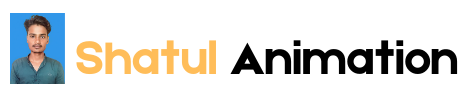Introduction
In today’s web development landscape, creating visually engaging and The Ultimate Guide to Animations in CSS interactive websites is paramount. Animations play a crucial role in enhancing user experience by providing visual feedback, improving navigation, and making content more dynamic and attractive. CSS (Cascading Style Sheets) animations offer a powerful yet straightforward way to implement these effects without relying on JavaScript or other complex technologies.
This comprehensive guide aims to demystify CSS animations, providing you with the knowledge and tools to incorporate stunning animations into your web projects. Whether you’re a seasoned developer looking to refine your skills or a beginner eager to learn, this guide will cover everything from the basics to advanced techniques, ensuring you can create professional-quality animations with confidence.
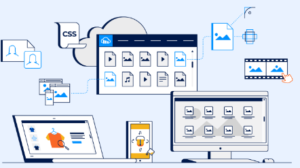
Why Use CSS Animations?
CSS animations are favored for several reasons:
- Performance: CSS animations leverage the browser’s rendering engine, leading to smoother and more efficient animations compared to JavaScript.
- Ease of Use: With simple syntax and extensive support across modern browsers, CSS animations are accessible even for those new to web development.
- Maintainability: Keeping animations within CSS allows for a cleaner separation of concerns, making your codebase easier to manage and maintain.
Key Topics Covered
- Understanding the Basics of CSS Animations
- Introduction to CSS transitions and keyframes
- Differences between transitions and animations
- Basic syntax and properties
- Creating Simple Transitions
- Applying transitions to HTML elements
- Transition properties: duration, timing functions, and delay
- Practical examples and common use cases
- Exploring Keyframe Animations
- Defining keyframes with
@keyframes - Using animation properties: name, duration, timing function, delay, iteration count, direction, fill mode, and play state
- Creating complex animations with multiple keyframes
- Defining keyframes with
- Advanced Animation Techniques
- Chaining and sequencing animations
- Using CSS variables for dynamic animations
- Leveraging pseudo-elements for additional effects
- Performance Considerations
- Best practices for smooth animations
- Avoiding common pitfalls that can impact performance
- Tools and techniques for optimizing animations
- Practical Examples and Case Studies
- Step-by-step guides to creating real-world animations
- Analysis of popular websites with impressive CSS animations
- Tips and tricks from industry professionals
- Tools and Resources
- Recommended tools for creating and testing animations
- Useful libraries and frameworks to enhance your workflow
- Further reading and resources for continued learning
CSS Text Animations: An In-Depth Guide
Introduction
In the ever-evolving world of web design, CSS text animations have become a powerful tool for creating engaging and dynamic user experiences. From simple hover effects to complex animations that bring a website to life, CSS text animations can greatly enhance the visual appeal and interactivity of your site. This comprehensive guide will explore the various types of CSS text animations, how to implement them, and best practices to ensure they enhance rather than detract from your site’s usability.
Table of Contents
- What are CSS Text Animations?
- Why Use CSS Text Animations?
- Basic CSS Animations Concepts
- Keyframes
- Transitions
- Animation Properties
- Simple CSS Text Animations
- Hover Effects
- Blinking Text
- Fading Text
- Intermediate CSS Text Animations
- Sliding Text
- Typing Text Effect
- Text Shadow Animation
- Advanced CSS Text Animations
- 3D Text Effects
- Morphing Text
- Text Path Animation
- Performance Considerations
- Best Practices
- Conclusion
1. What are CSS Text Animations?
CSS text animations are techniques that apply motion or transition effects to text elements using CSS (Cascading Style Sheets). These animations can be as simple as changing the color of text when a user hovers over it or as complex as animating text along a predefined path.
2. Why Use CSS Text Animations?
Text animations can make your website more engaging and interactive, which can help in attracting and retaining visitors. They can be used to draw attention to important information, guide users through the site, and create a more memorable user experience. Moreover, with the capabilities of modern browsers, implementing these animations has become easier and more efficient.
3. Basic CSS Animations Concepts
Keyframes
Keyframes define the start and end points of an animation, as well as any intermediate steps. They are specified using the @keyframes rule in CSS.
0% {
color: black;
}
100% {
color: red;
}
}
Transitions provide a way to change property values smoothly over a given duration. They are ideal for hover effects and other simple animations.
.element {
transition: color 0.5s;
}
.element:hover {
color: red;
}
Animation Properties
Several CSS properties control animations, such as animation-name, animation-duration, animation-timing-function, animation-delay, and more.
.element {
animation-name: example;
animation-duration: 4s;
}
Simple CSS Text Animations
Hover Effects
One of the simplest ways to animate text is to change its appearance when a user hovers over it.
.hover-effect {
transition: color 0.3s ease-in-out;
}
.hover-effect:hover {
color: blue;
}
Blinking Text
Although often discouraged for accessibility reasons, blinking text can be achieved with keyframes.
@keyframes blink {
50% {
opacity: 0;
}
}
.blinking-text {
animation: blink 1s infinite;
}
Fading Text
Fading text in and out is a smooth and appealing effect.
@keyframes fade {
from {
opacity: 0;
}
to {
opacity: 1;
}
}
.fading-text {
animation: fade 2s ease-in-out;
}
Intermediate CSS Text Animations
Sliding Text
Sliding text animations can be used to create a scrolling marquee effect or bring in text from off-screen.
@keyframes slide-in {
from {
transform: translateX(-100%);
}
to {
transform: translateX(0);
}
}
.sliding-text {
animation: slide-in 1s ease-out;
}
Typing Text Effect
This effect mimics the look of text being typed out one character at a time.
@keyframes typing {
from {
width: 0;
}
to {
width: 100%;
}
}
.typing-text {
overflow: hidden;
white-space: nowrap;
border-right: 2px solid;
width: 0;
animation: typing 4s steps(40, end) forwards, blink-caret 0.75s step-end infinite;
}
@keyframes blink-caret {
from, to {
border-color: transparent;
}
50% {
border-color: black;
}
}
Text Shadow Animation
Animating text shadows can create a glowing or pulsating effect.
@keyframes shadow-pulse {
0% {
text-shadow: 0 0 5px red;
}
50% {
text-shadow: 0 0 20px yellow;
}
100% {
text-shadow: 0 0 5px red;
}
}
.shadow-pulse {
animation: shadow-pulse 2s infinite;
}
Advanced CSS Text Animations
3D Text Effects
Creating a 3D effect can give your text more depth and dimension.
@keyframes rotate {
from {
transform: rotateX(0);
}
to {
transform: rotateX(360deg);
}
}
.three-d-text {
animation: rotate 5s infinite linear;
}
Morphing Text
Morphing text involves smoothly transitioning from one text string to another.
@keyframes morph {
0%, 100% {
content: “Hello”;
}
50% {
content: “World”;
}
}
.morphing-text:before {
content: “Hello”;
animation: morph 3s infinite;
}
Text Path Animation
Animating text along a path can create intricate and visually appealing designs
<svg width=”500″ height=”200″>
<path id=”path” d=”M10 80 C 40 10, 65 10, 95 80 S 150 150, 180 80″ fill=”transparent”/>
<text>
<textPath href=”#path”>
This text follows a curve.
</textPath>
</text>
</svg>
path {
stroke: black;
stroke-width: 1;
}
text {
font-size: 18px;
}
Performance Considerations
While CSS text animations can greatly enhance the user experience, it’s important to consider their impact on performance. Overusing animations or using complex animations can lead to poor performance, especially on lower-end devices. Here are some tips to ensure optimal performance:
- Limit the number of animations running simultaneously.
- Optimize keyframes and transitions to avoid expensive operations.
- Use hardware-accelerated properties such as
transformandopacity. - Test on multiple devices to ensure smooth performance across the board.
8. Best Practices
To create effective and user-friendly text animations, follow these best practices:
- Keep it simple: Overly complex animations can be distracting and may negatively impact performance.
- Ensure accessibility: Avoid animations that may cause discomfort or trigger conditions like epilepsy. Provide options for users to disable animations if needed.
- Be consistent: Use animations consistently throughout your site to create a cohesive user experience.
- Test extensively: Test your animations on different devices and browsers to ensure they work correctly and look good everywhere.
CSS Rotate Animation: Adding a Spin to Your Web Design
Welcome to our latest blog post where we dive into the fascinating world of CSS animations! Today, we’ll be focusing on one specific type of animation that can bring a dynamic flair to your web designs: the CSS Rotate Animation. Whether you’re a seasoned web developer or just starting out, this guide will help you understand how to effectively use rotate animations to enhance your website.
What is CSS Rotate Animation?
CSS Rotate Animation is a type of CSS animation that allows you to rotate elements on your webpage around a fixed point. This animation can add an eye-catching effect to your site, drawing attention to specific elements and making your design more engaging.
Why Use Rotate Animations?
Rotate animations are not just about making your site look cool; they also have practical applications:
- Highlighting Key Elements: Draw attention to buttons, icons, or images.
- Interactive Feedback: Provide visual feedback when users interact with elements.
- Aesthetic Appeal: Enhance the overall aesthetic of your site, making it more dynamic and engaging.
How to Implement CSS Rotate Animation
Implementing a rotate animation in CSS is straightforward. Here’s a basic example to get you started:
Basic Rotate Animation
First, you’ll need an HTML element to animate. Let’s use a simple <div> for this example:
<div class=”rotate-box”>Rotate Me!</div>
Next, we’ll add some CSS to animate the rotation:
.rotate-box {
width: 100px;
height: 100px;
background-color: #3498db;
color: white;
display: flex;
align-items: center;
justify-content: center;
font-size: 18px;
border-radius: 10px;
animation: rotate 2s infinite linear;
}
@keyframes rotate {
from {
transform: rotate(0deg);
}
to {
transform: rotate(360deg);
}
}
In this example:
- The
@keyframes rotatedefines the animation sequence, rotating the element from0degto360deg. - The
animationproperty in the.rotate-boxclass applies the rotation, setting it to last 2 seconds and loop infinitely with a linear speed.
Advanced Rotate Animation
To make the rotation more interesting, you can add easing functions, change the pivot point, or combine it with other transformations. Here’s an example with an easing function and a different pivot point:
.rotate-box {
width: 100px;
height: 100px;
background-color: #3498db;
color: white;
display: flex;
align-items: center;
justify-content: center;
font-size: 18px;
border-radius: 10px;
animation: rotate 2s infinite cubic-bezier(0.25, 0.1, 0.25, 1);
transform-origin: top left;
}
@keyframes rotate {
from {
transform: rotate(0deg);
}
to {
transform: rotate(360deg);
}
}
In this example:
- The
cubic-bezier(0.25, 0.1, 0.25, 1)easing function makes the animation start slow, speed up, and then slow down again. - The
transform-origin: top leftproperty changes the pivot point of the rotation to the top-left corner of the element.
Practical Examples of Rotate Animations
Rotating Logos
A common use case for rotate animations is rotating logos. This can give a dynamic feel to the brand presentation on your website. Here’s a simple example:
<img src=”logo.png” alt=”Logo” class=”rotate-logo”>
.rotate-logo {
width: 100px;
animation: rotate 5s infinite linear;
}
Spinning Loaders
Another popular use is creating spinning loaders to indicate that content is loading. These loaders can be simple or complex, depending on the design requirements.
<div class=”loader”></div>
.loader {
border: 16px solid #f3f3f3;
border-top: 16px solid #3498db;
border-radius: 50%;
width: 120px;
height: 120px;
animation: spin 2s linear infinite;
}
@keyframes spin {
0% { transform: rotate(0deg); }
100% { transform: rotate(360deg); }
}
Outline
- Introduction
- What is Parallax Scrolling?
- Brief History and Evolution
- Importance in Modern Web Design
- How Parallax Scrolling Works
- Basic Concept and Mechanics
- Types of Parallax Scrolling Effects
- Advantages of Using Parallax Scrolling
- Enhanced User Experience
- Improved Engagement and Retention
- Visual Appeal and Storytelling
- Disadvantages and Challenges
- Performance Issues
- Accessibility Concerns
- Overuse and Potential User Fatigue
- Implementing Parallax Scrolling
- Basic HTML and CSS Example
- Using JavaScript for Advanced Effects
- Popular Libraries and Frameworks
- Best Practices for Parallax Scrolling
- When to Use and When to Avoid
- Tips for Performance Optimization
- Ensuring Accessibility
- Case Studies and Examples
- Successful Implementations
- Analysis of Real-world Websites
- Future Trends in Parallax Scrolling
- Innovations and Emerging Techniques
- Integration with Other Web Technologies
- Conclusion
- Recap of Key Points
- Final Thoughts
Blog Post
Parallax Scrolling: A Comprehensive Guide
Introduction
What is Parallax Scrolling?
Parallax scrolling is a web design technique where background images move slower than foreground images, creating an illusion of depth and immersion on a two-dimensional site. This technique mimics the way our eyes perceive the world, where objects closer to us move faster than those further away, enhancing the visual experience of the viewer.
Brief History and Evolution
The concept of parallax scrolling originated from the world of animation and video games in the 1980s. Games like “Moon Patrol” and “Sonic the Hedgehog” utilized this technique to create more dynamic and engaging visual experiences. With the advent of CSS and JavaScript, web designers started incorporating parallax effects into websites, revolutionizing how users interact with online content.
Importance in Modern Web Design
In today’s digital landscape, capturing and maintaining user attention is more challenging than ever. Parallax scrolling provides an interactive and visually appealing way to present information, making it a valuable tool in a web designer’s arsenal. When used effectively, it can transform a static webpage into an engaging storytelling medium, enhancing user experience and driving engagement.
How Parallax Scrolling Works
Basic Concept and Mechanics
The core idea behind parallax scrolling is the differential movement of layers. By manipulating the speed and direction of different layers, designers can create a three-dimensional effect on a two-dimensional plane. Typically, this involves:
- A static or slowly moving background layer.
- A foreground layer that moves at a faster pace.
- Additional layers in between to add complexity and depth.
Types of Parallax Scrolling Effects
Parallax scrolling is not a one-size-fits-all solution; there are various types and styles, including:
- Vertical Parallax Scrolling: The most common type, where the background and foreground elements move at different speeds as the user scrolls up and down the page.
- Horizontal Parallax Scrolling: Used primarily for slideshows or galleries, where elements move horizontally.
- Mouse-based Parallax Scrolling: Elements move in response to the user’s mouse movement, creating an interactive experience.
- Multiple Layers Parallax Scrolling: Involves multiple layers moving at different speeds and directions, creating a more complex and immersive effect.
Advantages of Using Parallax Scrolling
Enhanced User Experience
Parallax scrolling can significantly improve the user experience by making a website more interactive and engaging. It provides a sense of depth and motion that keeps users interested and encourages them to explore the content further.
Improved Engagement and Retention
Websites that utilize parallax scrolling can often see higher engagement rates. The interactive nature of the effect can entice users to spend more time on the site, leading to better retention rates and a lower bounce rate.
Visual Appeal and Storytelling
Parallax scrolling is a powerful storytelling tool. It allows designers to guide users through a narrative journey, creating a more memorable and impactful experience. By controlling the pace and direction of the story, designers can highlight key messages and call-to-actions more effectively.
Disadvantages and Challenges
Performance Issues
One of the primary challenges of parallax scrolling is its impact on performance. Heavy use of animations and large images can slow down a website, leading to longer load times and a potential drop in user satisfaction. Ensuring that parallax effects are optimized for performance is crucial.
Accessibility Concerns
Not all users can enjoy or interact with parallax scrolling in the same way. Individuals with motion sensitivity or disabilities may find parallax effects disorienting or difficult to navigate. It’s essential to consider accessibility when implementing these effects and provide alternative options where possible.
Overuse and Potential User Fatigue
While parallax scrolling can be visually impressive, overuse can lead to user fatigue. When every element on a page moves, it can become overwhelming and distracting. Striking the right balance between static and dynamic elements is key to maintaining a positive user experience.
Implementing Parallax Scrolling
Basic HTML and CSS Example
To implement a simple parallax scrolling effect, you can use HTML and CSS. Here’s a basic example:
<!DOCTYPE html>
<html lang=”en”>
<head>
<meta charset=”UTF-8″>
<meta name=”viewport” content=”width=device-width, initial-scale=1.0″>
<title>Parallax Scrolling Example</title>
<style>
.parallax {
height: 100vh;
overflow-x: hidden;
overflow-y: auto;
perspective: 1px;
}
.parallax__layer {
position: absolute;
top: 0;
right: 0;
bottom: 0;
left: 0;
}
.parallax__layer–base {
transform: translateZ(0);
}
.parallax__layer–back {
transform: translateZ(-1px) scale(2);
}
</style>
</head>
<body>
<div class=”parallax”>
<div class=”parallax__layer parallax__layer–back”>
<img src=”background.jpg” alt=”Background”>
</div>
<div class=”parallax__layer parallax__layer–base”>
<h1>Foreground Content</h1>
<p>This is an example of parallax scrolling using HTML and CSS.</p>
</div>
</div>
</body>
</html>
Using JavaScript for Advanced Effects
For more advanced effects, JavaScript can be used to control the movement of elements based on user interactions. Libraries like scrollMagic or parallax.js provide powerful tools for creating complex parallax effects.
Popular Libraries and Frameworks
- ScrollMagic: A JavaScript library that helps you to easily react to the user’s current scroll position. It’s perfect for implementing advanced parallax effects.
- Parallax.js: A simple, lightweight parallax library that can be used to add parallax effects to any element.
- Skrollr: A library that allows you to animate elements based on the scroll position, providing a wide range of effects and animations.
Best Practices for Parallax Scrolling
When to Use and When to Avoid
Parallax scrolling is best used sparingly and strategically. It works well for storytelling, highlighting key messages, and enhancing visual appeal. However, it should be avoided in text-heavy pages or where performance and accessibility are critical.
Tips for Performance Optimization
- Optimize Images: Use compressed and appropriately sized images to reduce load times.
- Minimize Animations: Limit the number of moving elements to reduce the computational load on the browser.
- Lazy Loading: Load elements only when they are needed to improve initial load times.
Ensuring Accessibility
- Provide Alternatives: Ensure that all critical information is accessible without relying on parallax effects.
- Test for Usability: Conduct usability tests with a diverse group of users to identify any potential issues.
- Follow Accessibility Guidelines: Adhere to web accessibility standards to ensure your site is usable by everyone.
Case Studies and Examples
Successful Implementations
- Nike: Nike’s website often uses parallax scrolling to showcase its products in a visually stunning way, creating an immersive shopping experience.
- Spotify: Spotify’s Year in Music page uses parallax scrolling to guide users through their music listening habits in a visually engaging manner.
- Apple: Apple frequently uses parallax effects in its product pages to highlight the features and benefits of its devices.
Analysis of Real-world Websites
By analyzing successful implementations, we can identify best practices and innovative techniques that can be applied to other projects. Key takeaways include the importance of balancing visual appeal with performance and accessibility.
Future Trends in Parallax Scrolling
Innovations and Emerging Techniques
As web technologies evolve, so do the possibilities for parallax scrolling. Emerging trends include:
- 3D Parallax Effects: Using WebGL and other advanced techniques to create more immersive 3D experiences.
- Interactive Parallax: Combining parallax scrolling with other interactive elements to create a more engaging user experience.
- Responsive Parallax: Ensuring parallax effects work seamlessly across all devices and screen sizes.
Integration with Other Web Technologies
Contact Information:
- Phone: 7905826025 / 8601235434
- Email: info@shatulanimation.com
- Address: Khokhiya Mubarkpur, Uttar Pradesh, 274149